
|
User Interface Overview |

|
User Interface Overview |
A screenshot of Vectir's main window is displayed below:
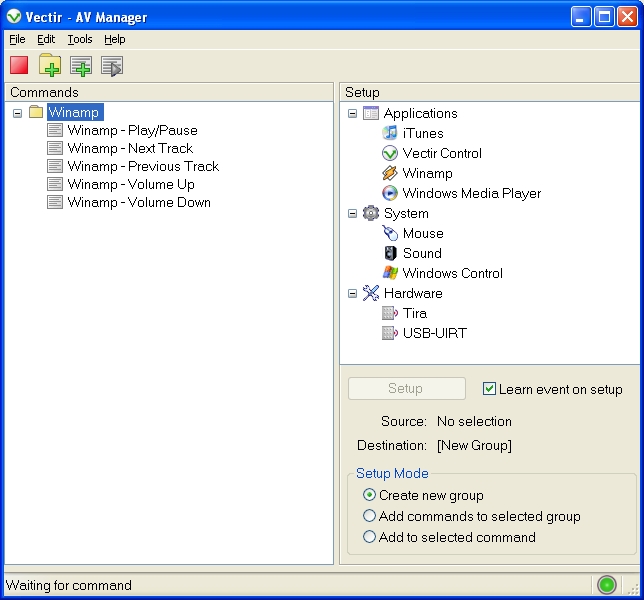
The following icons are available on the main toolbar:
 |
 |
The play button enables Vectir and the stop button disables Vectir. |
 |
Creates an empty command group. | |
 |
Creates an empty command (i.e. it has no output command and no hardware event assigned). | |
 |
 |
The icon with the green play button will allow you to test a selected command without pressing a button on your remote. |
The Commands panel is situated on the left hand side of the main window. This panel is responsible for displaying all command groups and commands that are setup. Commands and command groups can be enabled, disabled, renamed or deleted from this panel.
Setup PanelThe Setup panel is situated on the right hand side of the main window. The top half of this panel holds a tree view that shows all available setup options. The bottom half of this panel lets you control how commands are setup.
Status barStatus text is displayed in the lower left hand corner. This text will change to show the name of commands as they are run. A status LED is displayed in the lower right hand corner. If the LED is green it means that Vectir is enabled, if the LED is red it means that Vectir is disabled.

View the command setup topic if you now wish to setup some commands.